
Many of us shifted quickly during the pandemic to online tools that would help us maintain instruction in a virtual setting. One of the tools I found was a game changer for me, whether students were face to face or working from home, was Kami.
Kami allows you to annotate any type of document online or offline creating a seamless workflow with your LMS. Kami has many features that make it a great tool for synchronous, virtual learning as well.
“Kami allows you to annotate any type of document online or offline creating a seamless workflow with your LMS.”
Benefits with Synchronous Instruction:
- Teachers and students can collaborate in real time on one document.
- Students can’t delete each other’s work.
- Teachers can see who added each annotation.
- Teachers can control which tools students have access to and can make changes in real time.
- Teachers can turn off the ability to annotate at any time.
Benefits with Asynchronous Instruction:
- Teachers can create an assignment within an LMS program where students will get their own copy.
- Teachers can monitor student work in real time.
- Teachers can leave comments via screen recording, video, audio or text while students work.
- Teachers can set a due date that will automatically submit all student work.
Implementing Kami in the Classroom:
- Groups of students can be assigned a research page within the same Kami document and collaborate together.
- Use the comment feature for peer reviews; students can leave voice, video or text comments.
- Into Eduprotocols? Slide templates can be opened in Kami. Students can’t delete annotations, will only have access to the tools you provide, but can still see each other’s work.
When stopping to brainstormed many variations of how to implement the Kami share feature across all subject areas. One example from the Social Studies teachers, that many said would be a great community building activity, was to share a map image so that students could place a voice comment dot on the map and tell about a favorite vacation.
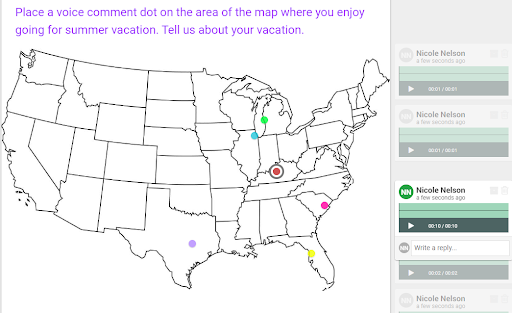
Photo courtesy of the author
“The possibilities for collaboration and providing opportunities for students to share their thinking, while maintaining the important aspects of the classroom virtually, make Kami a one stop shop for synchronous as well as asynchronous instruction.”
Teachers enjoyed building on this idea to show the locations of important battles in history, how a character traveled throughout a novel, or to create a timeline of an experiment in science.
The possibilities for collaboration and providing opportunities for students to share their thinking, while maintaining the important aspects of the classroom virtually, make Kami a one stop shop for synchronous as well as asynchronous instruction.
Resources
Please login or register to claim PGPs.
Alternatively, you may use the PGP Request Form if you prefer to not register an account.



