As you look out at your class, it’s exciting to see students from so many different backgrounds. But, you also see all of the language barriers that students who are developing English Language Learners face: understanding the content, continuing to meet their WIDA growth goals, and care-givers receiving communication in their home language. There are so many tools that will help you set up all students for success. In this blog, we are going to explore two simple tools for helping English Language Learners. 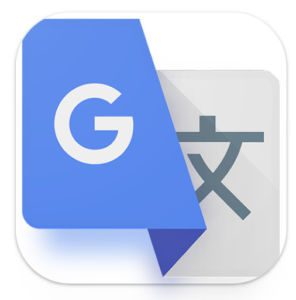
Google Translate
This is a great starting point if you’re new to supporting students whose native language isn’t English. The benefits of using a translator is being able to communicate with newcomers. Students can transcribe your lesson directly onto their device (iPad and Chrome Books). Another helpful part of Google Translate is the ability to use the camera and translate text directly. Think of all the useful ways the Google Translate app can be used in class:
- Use Translate for student conversations
- Snap a picture of classroom text translate in multiple languages
- Use when a translator isn’t available during parent meetings
- Allow student to translate the mini-lesson/lecture
For more tips on how educators use Google Translate, watch this quick YouTube from Google For Education. Be sure to check out the tip at the two minute and thirty second mark! EDU in 90: Innovate with Google Translate – YouTube
Although Google Translate can be so helpful, students often become more reserved when sharing. Be sure to set perimeters around usage. I have observed students slow their progress down tremendously by relying too heavily on these tools. Be sure students are still working on their speaking development in both their native language and in English.
Microsoft Learner Educator Center
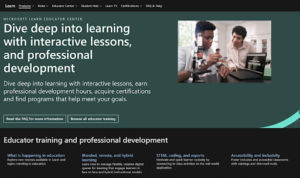 I was so excited to learn about all the tools that Microsoft has developed to support students with special needs and developing English learners. First, if you don’t have Microsoft tools, educators can register for Microsoft 365 for free with their school email address. Secondly, bookmark the Microsoft Educator Center! It has a ton of resources and ideas! Check it out here! Now, let’s get into my favorite Microsoft tool for English Language Learners, the Immersive Reader Tool!
I was so excited to learn about all the tools that Microsoft has developed to support students with special needs and developing English learners. First, if you don’t have Microsoft tools, educators can register for Microsoft 365 for free with their school email address. Secondly, bookmark the Microsoft Educator Center! It has a ton of resources and ideas! Check it out here! Now, let’s get into my favorite Microsoft tool for English Language Learners, the Immersive Reader Tool!
Immersive Reader Tool
I love this tool! Microsoft has built in a way to support all readers, even our emerging and advanced English Language Learners. The immersive reader tool is available in most of the Microsoft platforms (PowerPoint, Edge, Word, etc.). The great thing about this tool is that you can pick one of many languages to translate the text on the page. With the Lense app, you can take a picture or hover over text on your device and use the immersive reader to translate, space out the text, and even have it read back to you in a language of your choice. Students also have access to the line reader option, text size, color, and screen background adjustments, and clutter removal on web pages when using Microsoft Edge.

Immersive reader has an embedded picture dictionary too! We know vocabulary development is a major part of English Language Learners. Visuals are the key to building content, social, and academic language. With Immersive Reader, the learner can click on a word in a text and will see a picture of the word and the definition. There are so many possibilities with Microsoft’s Immersive Reader tool!
- Words broken up into phonemic sounds
- Multi-platform use
- Automatically built into Microsoft tools
- Supports independence with reading
- Many different languages to select from
- Visual support
Make sure you watch this Microsoft YouTube video for a full overview!
This is just the beginning of using these simple yet effective tools. Try them, test them, and tag me in a tweet about how you use Google Translate and Microsoft Immersive Reader! Sandy Goehring, KInL Digital Learning Coach Keep Indiana Learning | #Virtuallydifferent @sandygoehring
Resources
Please login or register to claim PGPs.
Alternatively, you may use the PGP Request Form if you prefer to not register an account.



