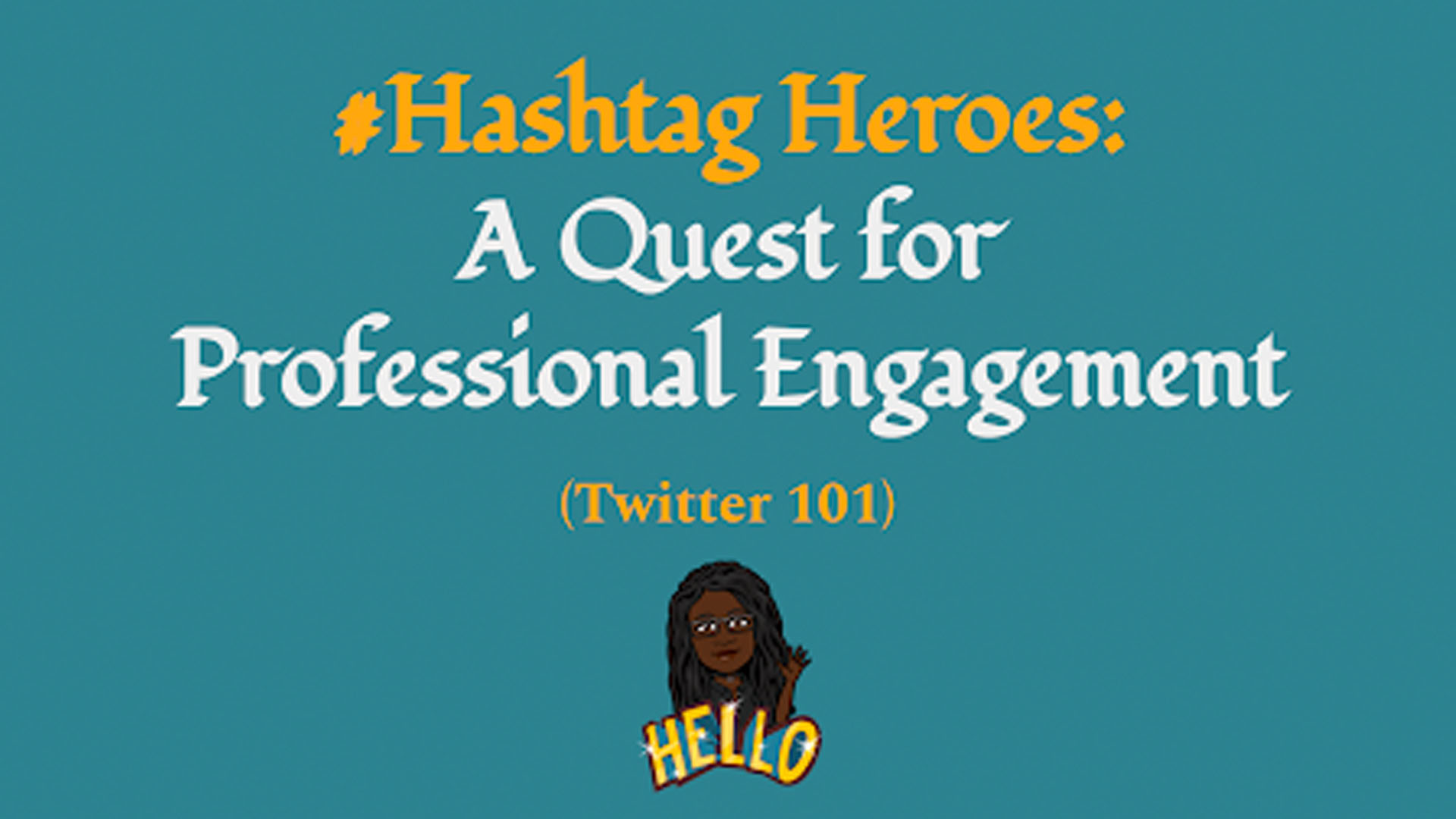Your Quest: Find Your Fellow #Hashtag Heroes
- Do you spend hours on the internet looking for new ideas for lessons?
- Are you completely overwhelmed by it all?
- Do you find it impossible to seek help from your professional peers?
There are three things you can do to answer the questions above regarding your Professional Learning Network (PLN):
- Understand how social media and Twitter, in particular, can be used to build your PLN.
- Set up your Twitter account and send out tweets!
- Begin following other educators as you build your PLN.
1. Social Media & Your Professional Learning
Communicating with your peers within your work environment is important; there are so many other professional peers with whom you could be interacting. Peer communication is the foundation of your professional and personal development. Finding your peers and help may seem impossible, but you can do it! Your mighty sword is SOCIAL MEDIA! Use it to slay the professional development “dragon” and find your army of teaching professionals all fighting the same battle of learning and sharing new ideas!
Several popular social media sites have educator groups where you can interact with other teachers. Many of them are grade- or content-specific or have other narrow ranges of topic discussions. There are other social media sites set up specifically for teachers.
One of the more popular social media sites used by educators is Twitter. Twitter provides a global audience for your learning. Once you have begun following other educators and contributing to hashtags and lists, you will discover that your PLN provides knowledge beyond measure!
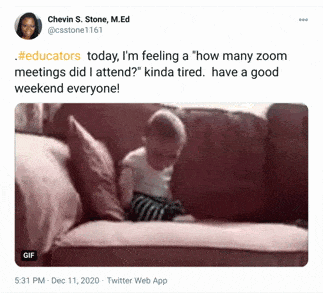
How to Make Your Twitter Experience a Good One (Posting 101)
One of the things that is great about creating a PLN on Twitter is the interactions with others. To make that experience a positive one, consider the following:
Posting: What you post about matters. If you’re asking a question or have a specific need, say so and if possible, provide an image to help explain your need. Or maybe you just need to let everyone know how your day went.
Twitter is the place for visual interactions, and people respond more quickly to posts that have images, videos, or gifs on them.
Likes & Retweets: Like something someone else posted? Send them a heart, then share it on your feed by clicking the retweet icon.

Share, bookmark, or send privately: You love the tweet so much, you want to share it on a different social media platform, a blog, or to someone privately? Maybe you want to keep it forever. Click on the upload icon and send it wherever you choose!
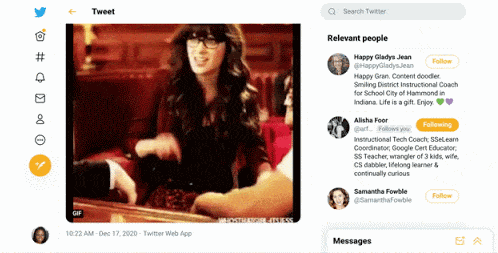
There’s so much to learn and do on Twitter! Visit this fun Thinglink to learn more about what Twitter is, how it works, who uses it, and how.
2. Set Up Your Twitter Account
Setting up your Twitter account is easy. Need support? Follow the instructions in this quick video to make it happen!
After setting up your account, you will want to check out the landscape. Let’s look at the main menu, which is found on the left sidebar of the Twitter page.
Home Page
The homepage or news feed is where you can find posts from all the people and groups are following. At the top of the page, you can compose tweets directly to the page.
On the right side, you can search for topics, people, specific hashtags, and keywords, all of which can be saved. Below the search bar is the “What’s happening” feed, which shows the trending topics on Twitter. It updates automatically, depending on what’s going on in the Twitterverse.
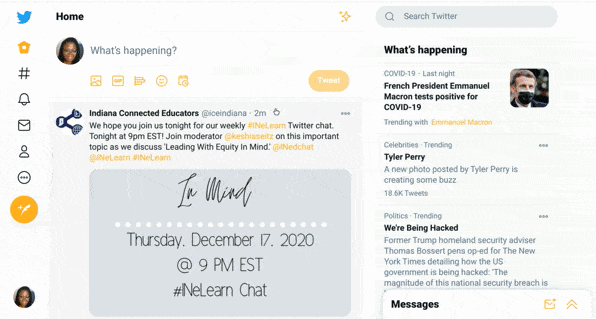
Hashtags (Explore)
Next on the menu is the Hashtag tab. Here, you can explore assorted topics. Popular and trending topics are also found here.

Notifications
Following Explore is notifications, where you are notified of likes, retweets, new follows, and other information. You can adjust what sorts of notifications you receive in your settings.
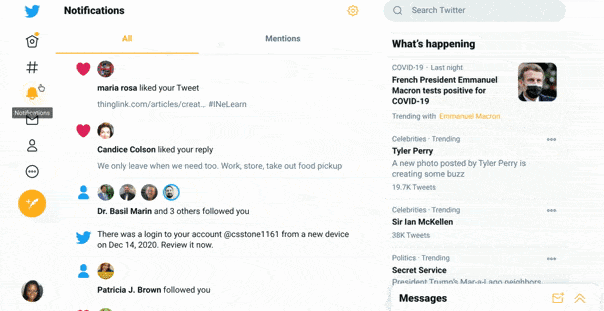
Direct Messages
Direct (or private) messages are not seen on the newsfeed. What happens in Direct Messages… stays in Direct Messages.
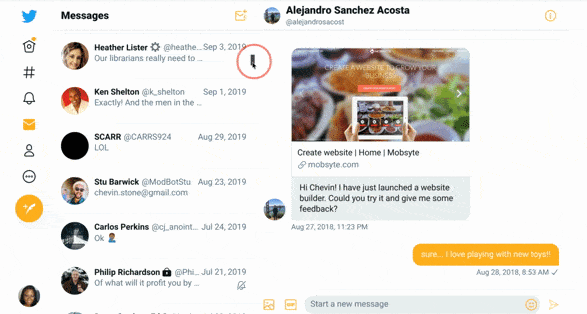
Profile and More!
Finally, your profile with your bio, picture, and banner of your choice. Posts that you share are found here as well as retweeted items of interest to you. In the more dropdown, you have the following:
Bookmarks: Don’t have time to read or visit the website? Just want to save the post forever? Bookmark it and come back to it later.
Lists: You can group all the groups, organizations, and individuals with a common interest in lists. This way, all of their tweets all show up in one place for you to review.
Topics: In topics, you decide what you want to see on your newsfeed. Topics allow you to personalize your newsfeed to see topics of specific interest to you.
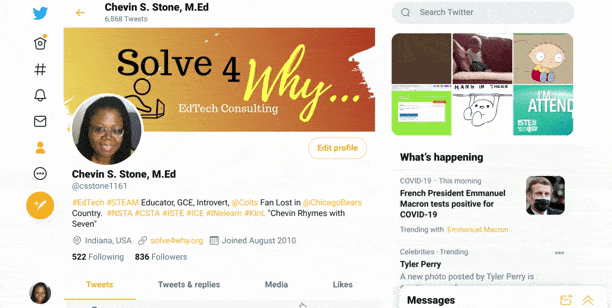
Now that you have your Twitter account set up, share a few tweets. Either on your newsfeed or from the menu (the feathered pen), send the following tweets:
Say #educators My first tweet!
Say #educators I just learned how to build my PLN with @keepINlearning!
Say #educators Any *#contentareateachers* out there? (eg. #5thgradeteachers, #8thgradeteachers, #scienceteachers, #historyteachers, etc.)
3. Follow some great educators!
Now that you’ve set up your account, taken a look around and published your first tweets, let’s begin following some accounts!
When you follow accounts, you will see the posts of the individuals, groups, or organizations that you’ve chosen to follow. As you tweet more, you might gain the attention of others, and they will decide to follow you! In addition to following your district, school, or team/class Twitter accounts, consider regional, state, national, and international accounts to follow.
Here are some suggested accounts:
Resources
Please login or register to claim PGPs.
Alternatively, you may use the PGP Request Form if you prefer to not register an account.