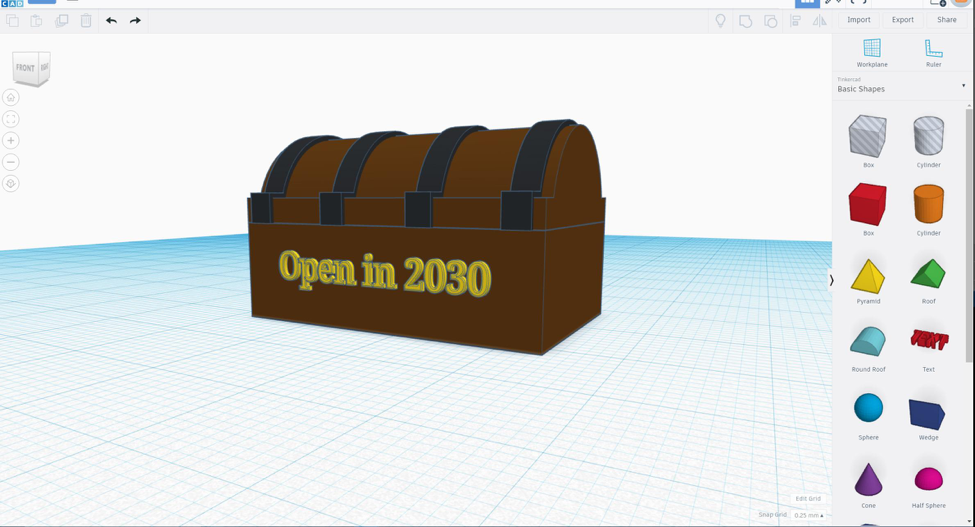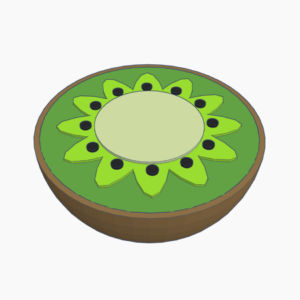Indiana teachers work tirelessly to spark students’ imagination and empower them as learners, all while wearing the weight of a 1,000 hats. However, many of our projects and activities that worked pre-COVID are a no-go now due to social distancing, students being fully virtual, or having an endless combination of in-person, remote, and quarantined students. To make matters more difficult, many teachers do not have the technology, supplies, or money to purchase supplies to have students create awe-inspiring end projects or prototypes. Even if you happen to be a teacher who does have access to supplies and technology, chances are your students are learning from home partially or fully.
One solution is through a digital 3D design tool called Tinkercad. Tinkercad is a FREE and web-based application that I have used to encourage creativity, critical thinking, and collaboration in every subject area. We use chromebooks in my district, so our students can access and work on their designs both at school and at home using almost any computer that is connected to the internet, without having to install any software.
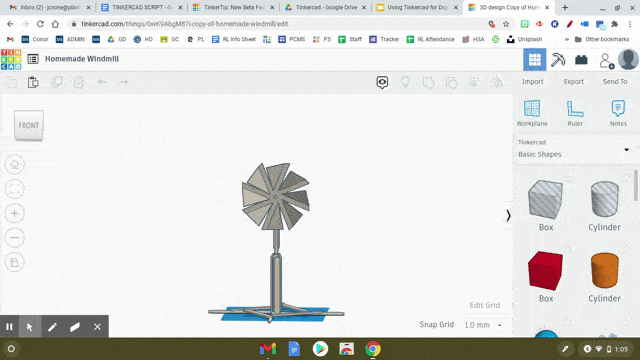
Here is an example of a windmill that students can build together virtually through Tinkercad. As you can see this was meant to be a digital prototype so the student created their design
Why Use Tinkercad?
I personally use Tinkercad for 3D prototyping and as end products for PBL and Design Thinking Units. I have a 3D printer at my school that can print their Tinkercad designs, but a 3D printer is NOT a requirement!! Students are able to take real world problems, develop solutions, and then create and show those solutions in a 3D way. Not to mention, it is easy to use! It allows me to add students to a Tinkercad classroom, so I can actively see each student’s work and even link lessons to my Google Classroom!
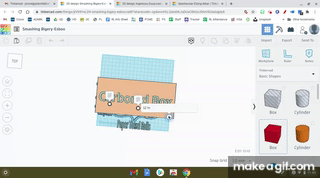
Can students collaborate on Tinkercad?
Yes! There is a share button so students can easily collaborate with a partner. I have found that you want no more than three max working on a Tinkercad together or it gets a little messy with time lag. Want to know more about this feature? Please check out this blog that shows how students can work together on the same design using Tinkercad.
What kind of technology do I need to use Tinkercad?
- Computer – desktop, laptop, or Chromebook
- Internet – reliable internet to access the application
- Tinkercad Application- free and works with Google logins
Do I have to know how to use Tinkercad before asking my students to use it?
Some of you might fight me on this, but my answer is a hard NO. You do not need to be an expert in order to bring new technology into the classroom. Do not think you need to know all the answers. Learning along with students is half the fun! Do you struggle with the hands-off approach to teaching? Read this.
Girl, then how do my students learn how to use Tinkercad??
If you have time, let them play for a few minutes. Some students will be rockstars off the bat and with others you will have to remind them about productive struggle. Making space for students to play around and explore before starting an actual project definitely leads to more positive outcomes. You can also assign some Tinkercad Basic Lesson Skills that are pertinent to your assignment or project. Each interactive lesson takes only a few minutes to complete, so they can become experts in no time! Think carefully about your objectives and be strategic in front-loading before you begin the project, but also relax and enjoy the experience.
How do I get started and get my own Tinkercad Classrooms?
As a teacher, first make sure your Tinkercad profile is identified as a teacher account. You are asked to make this distinction when you first sign up on Tinkercad. From there you can create a Tinkercad Classroom and share the link with your students through your school’s learning platform. In the classrooms, you can keep track of what they build, like, and comment Please see Tinkercad Classrooms for more detailed information!
You have me interested.. Now gimme some easy lessons to use!
Tinkercad has pre-made lesson plans with easy-to-use instructions and rubrics! To make things even more amazing, you can share lessons directly with students through a link or through your Google Classroom! Do not be afraid to rethink projects you already assign and offer your students the chance to show what they know through 3D design. Note: To view the lessons below, you may have to create a teacher account through Tinkercad.
Do you have any other resources?
- Tinkercad Keyboard Shortcuts
- Lesley STEAM Learning Lab Design Challenges
- Tinkercad Lesson Design Resource
Try out Tinkercad with your next lesson and share a screenshot of your students’ work on our Keep Indiana Learning Facebook group or email me!
Resources
Please login or register to claim PGPs.
Alternatively, you may use the PGP Request Form if you prefer to not register an account.